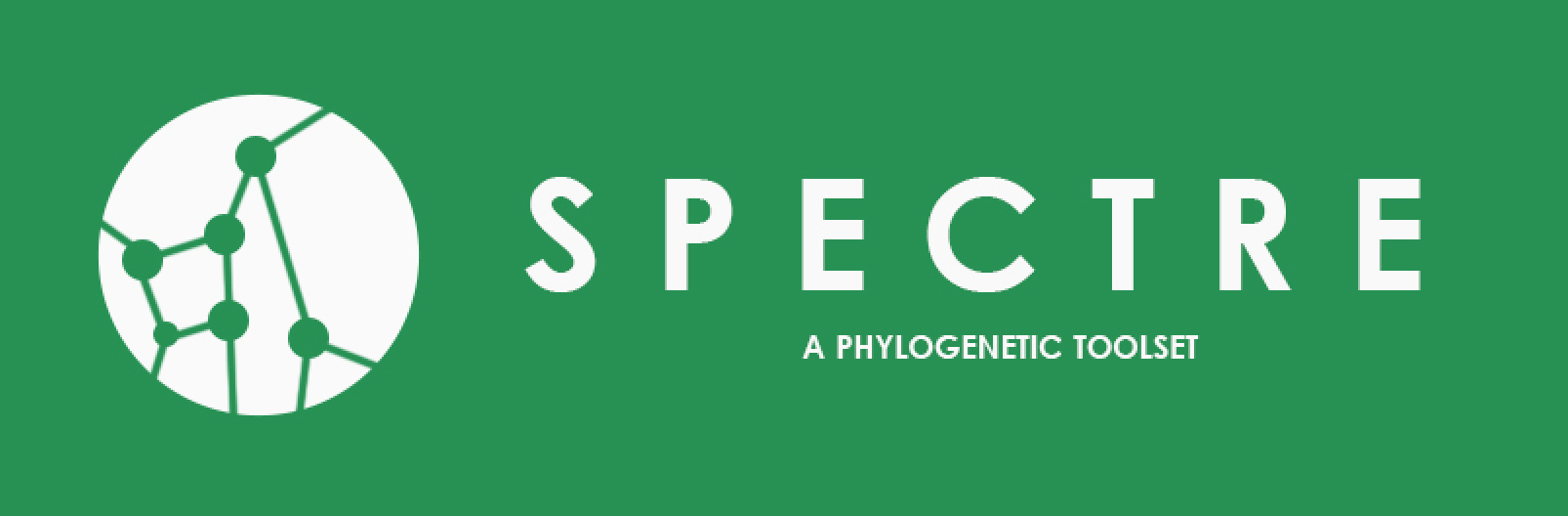2. Running SPECTRE Tools¶
If you have installed SPECTRE from a platform-specific installer and wish to launch SPECTRE’s graphical interface then you should just need to click the shortcut in your platforms launch menu. Details for specific tools are discussed in subsequent sections. However, first we will run through some command-line specific considerations that you should be aware of such as where to find the tools, how to change the memory limits.
2.1. Command-line scripts¶
We have tried to make all tools in spectre as platform independent and as simple to use as possible. For example, instead
of typing java -jar <path to executable jar, which is a typical line used to start a java program, we created
wrapper scripts for each tool. On unix, mac and cygwin platforms these scripts have been generated without any extension, to make user
experience of running the tools as close to that of running a native binary as possible. However, on windows the scripts
have a .bat extension. Please keep this in mind when reading the tool specific documentation. All examples in this
documentation are assumed to be running on a unix or mac system, so if you are running on windows please add a .bat suffix
to the script name.
If you installed from pre-packaged tarball all these executable scripts can be found in the bin subdirectory of the spectre installation. If built from source then spectre from source code the scripts can be found in <project_dir>/build/spectre-<version>/bin.
To run spectre tools without specifying the full path add the bin directory onto your PATH environment variable.
If installed from a platform-specific installer then the location of these scripts is as follows:
debian - Installed to /usr/share/spectre/bin with links to /usr/bin, so the scripts will be directly available
from a terminal without modifying the PATH.
mac - Installed to /Applications/Spectre.app/Contents/MacOS
windows - Will be installed to <install_folder>/bin
2.2. Changing the JVM memory limits¶
Normally 64-bit java processes are capped to 2GB of Heap Space, although you can find out the actual limit on your system by typing on a linux, mac or cygwin machine:
java -XX:+PrintFlagsFinal -version | grep MaxHeapSize.
On windows just type:
java -XX:+PrintFlagsFinal -version
And then manually find the line containing MaxHeapSize. Sometimes some of the tools may need more memory than this when processing large datasets. If you encounter an OutOfMemory error while running a spectre tool and you have more memory available on your system then you might want to consider increasing max heap size of your process.
To do this with the spectre scripts then recommended way is to modify an environment variable called JAVA_OPTS with
the JVM options you wish to change. This environment variable should be recognised by all the spectre scripts. So, for
example, if you want to set the Xmx value (the value associated with max heap size) permanently to 4GB you would type
something like this on a bash shell:
export JAVA_OPTS='-Xmx4g'
Should you only wish to set the memory for a particular instance of a spectre program (in this case the main SPECTRE GUI spectre) your
command would like this on a bash shell:
JAVA_OPTS='-Xmx4g'; ./spectre
The above line assumes the bin directory is the current working directory and has not been setup on the PATH.
Note: Any other java VM option can be set using the JAVA_OPTS environment variable.
2.3. Optimisers¶
Some tools within spectre use optimizers to maximise or minimise an objective function given a set of constraints. In order to provide flexibility to test out different optimizers with spectre tools we enable the developer to write their problems to be solved by an optimizer using our own data types. These are then translated to the data types for the optimizer selected by the user at runtime. This way the developer can keep their code optimizer agnostic.
The code for managing optimizers has been extracted from spectre and is available in a separate project called metaopt. This is freely available from https://github.com/maplesond/metaopt. Metaopt should be installed and configured with the optimisers you wish to use prior to compilation of spectre.
Currently the following optimizers are supported by metaopt, each of which has its own pros and cons:
| Optimiser | Quadratic? | Configuration | Free | Description |
|---|---|---|---|---|
| Apache Math 3 | No | Built in | Yes | Part of Apache Math 3, available through maven central |
| JOptimizer | Yes | Bundled | Yes | Pure java implementation but some dependencies not in maven |
| Gurobi | Yes | External | No | A popular and fast but commercial optimizer |
See Installation for more details. Also please refer to the metaopt README file.